More Efficiency to Improve Mesh Model with Matching Faces
Jasmine Ho, Staff Engineer at Technical Support Division of CoreTech System
Moldex3D Studio provides users with convenient functions related to mesh editing, which can customize mesh distribution. Users can create meshes automatically with the Moldex3D default parameters, which can greatly reduce the time for meshing a variety of models. However, in certain cases, various tools are also provided for users to edit mesh to further optimize mesh quality, making the modeling process more user-friendly.
The new functions of Moldex3D allow users to set seeding more conveniently, auto copy/paste of mesh contact surfaces, adjust the maximum and minimum size and gradient of the mesh and turn on curvature-based refinement, allowing users to no longer be limited by the default parameters.
The following introduces how to apply the Auto Copy/Paste function for matching mesh on contact surfaces. This function helps users to easily develop fully matching contact surface mesh, ensuring continuity of analysis results and avoiding analysis errors by non-matching mesh in specific scenarios.
Step 1. Import Geometry
Import the part and part insert in Studio, and the contact between the two can be seen in Figure 1.
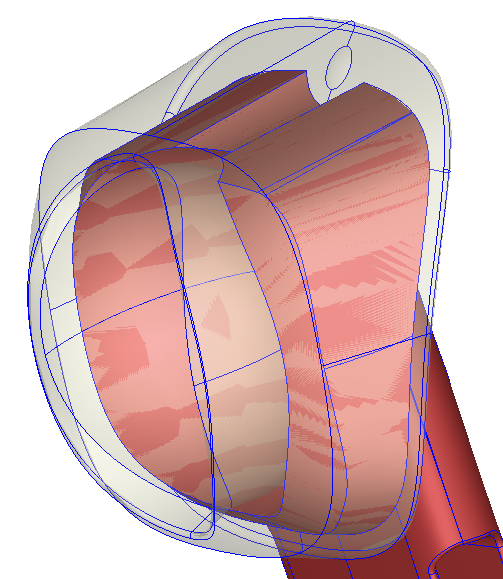
Figure 1 – Contact surface between part and part insert
Step 2. Seeding – Consistent seeding of contact surfaces
Click Seeding and specify global and local mesh size. For local seeding, select the boundary of the contact surface, such as the yellow edges in Figure 2, and give the Uniform seeding to ensure consistent seeding between part and part insert. This step is intended to reduce the effort of processing after applying the automatic copy/paste function.
Note: Box selection by cursor can be used to select overlapping edges between the part and part insert at the same time. making the whole operation more efficiently.
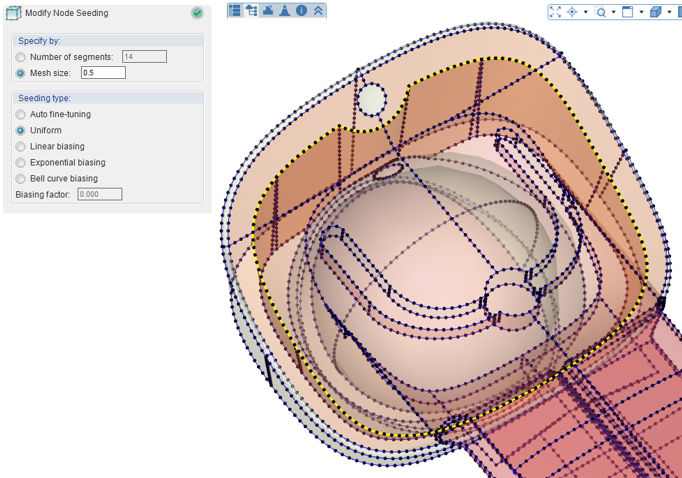
Figure 2 – Consistent seeding of contact surfaces
Step 3. Generate Surface Mesh
Click Generate to construct meshes and pin select Surface Mesh. After the surface mesh is completed, there are many non-matching surface meshes on the contact surface between the two objects, as shown in Figure 3.
Users can show the seeding information (Figure 4) in Mesh–Show Seeding to confirm that the surface mesh generated is the same as the seeding location of Step2.
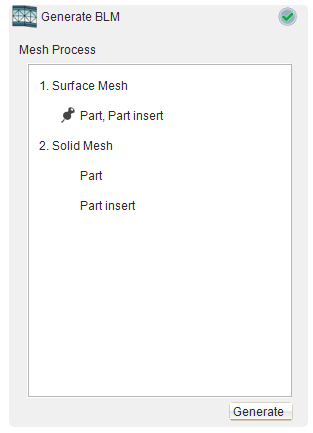
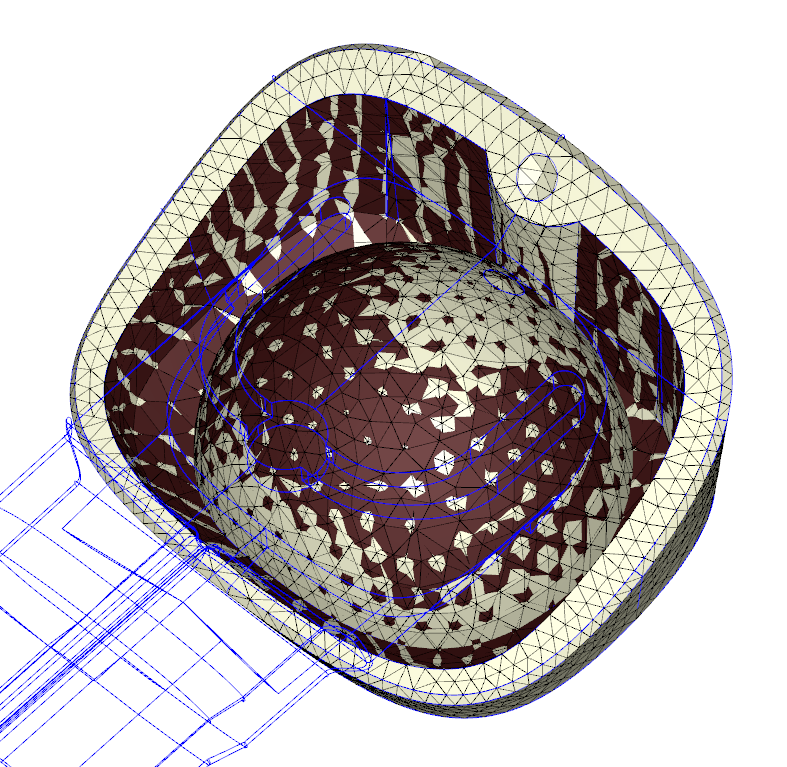
Figure 3 – Inconsistent surface mesh on contact face

Figure 4 – Show Seeding
Step 4. Auto Copy/Paste
In Fix Mesh, Click Auto Copy/Paste (Figure 5). Apply the contact surface mesh on the part side to the insert. First, select Part as the reference object and select Part Insert as the target object. Then, the meshes of the contact surfaces between two sides are matching after the function is applied.
Matching surface meshes and non-matching meshes will be marked in blue and red (Figure 6), for users to double-check, if Solid – Allow non-matching faces is not checked in Preferences – Mesh.
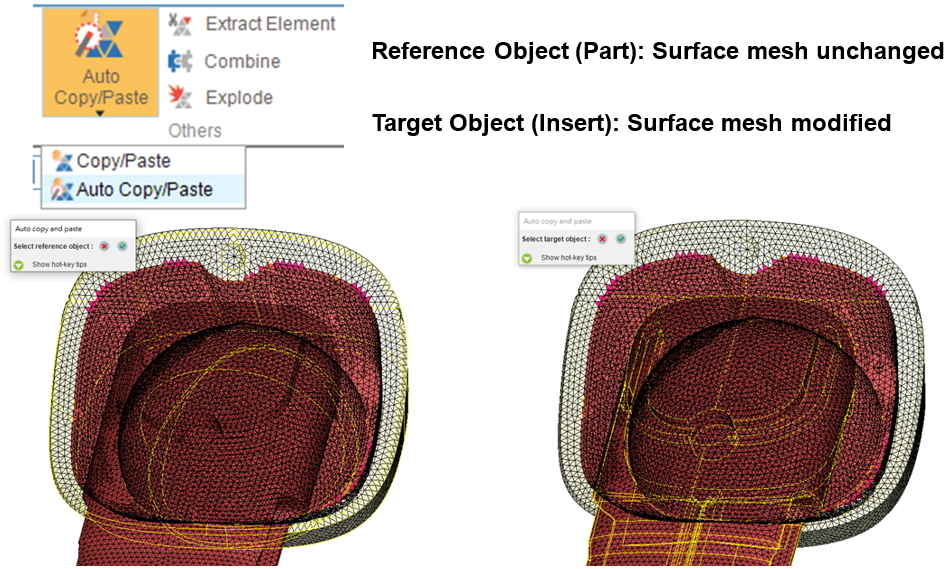
Figure 5 – Auto Copy/Paste
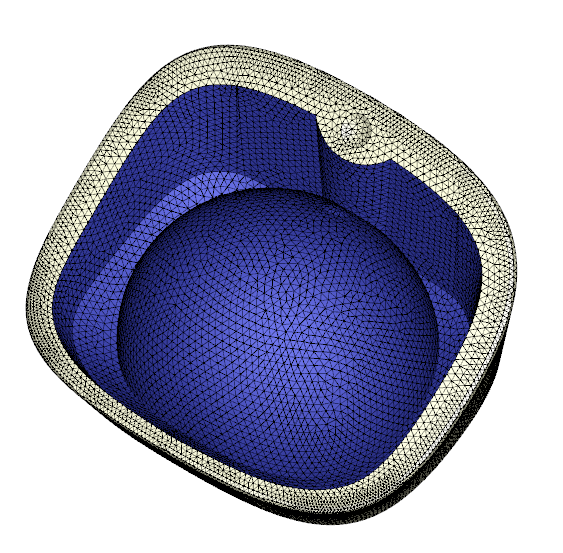
Figure 6 – Fully matching surface mesh after Auto Copy/Paste with minimized mesh fixing effort
Step 5.Fix Mesh
After Auto Copy/Paste, sometimes the boundary of fixed mesh will cause a small amount of other errors, which need to be repaired manually (Figure 7). The repair steps are as follows:
- Launch Merge Nodes and select all surface meshes, uncheck ‘Only merge nodes on free edges’, and click OK. Then, most of the free edges will be repaired after merging nodes.
- Remove the inner shell caused by the automatic copy/paste by clicking the inner shell in the defect list to select them and directly pressing Delete on the keyboard.
- The remaining mesh defects can be repaired through general surface mesh repair methods. In this example, the remaining free edges can be repaired through Stitch.
Note: For how to make good use of Moldex3D mesh repair tools, please refer to Moldex3D Help.
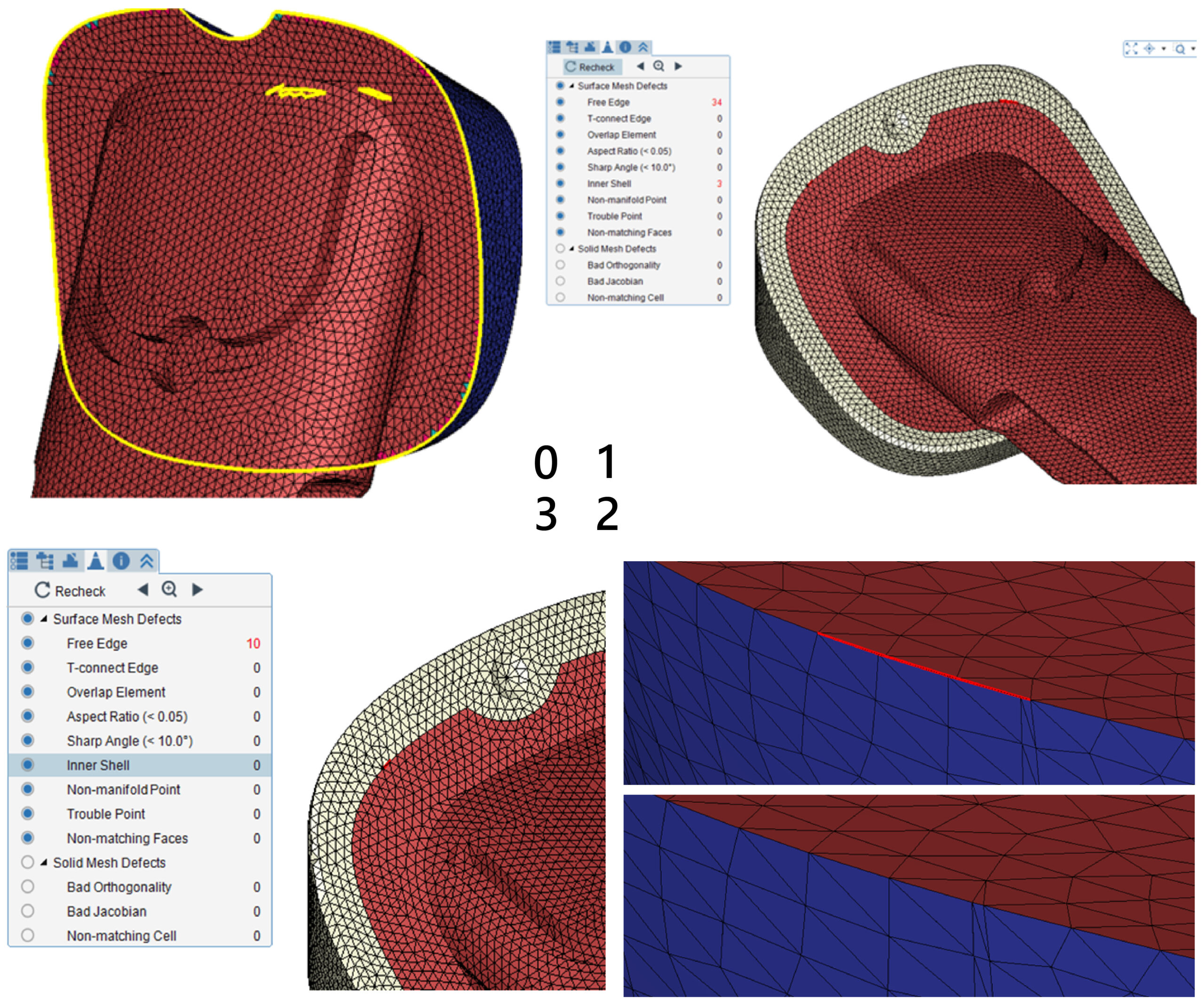
Figure 7 – Fix surface mesh defects:
1) Merge Nodes; 2) Remove inner shell; 3) Fix other defects
Step 6. Generate Solid Mesh
After the above procedures, a completely consistent contact surface mesh is constructed, and user can proceed to the next step, pressing Generate to create the solid mesh. Compare the mesh that was generated from the Auto Copy/Paste function and what was generated by using default parameters. After Auto Copy/Paste, the mesh nodes on the contact surface are all connected between part and part insert, while the original surface mesh by default will result in non-matching mesh, as shown in Figure 8.
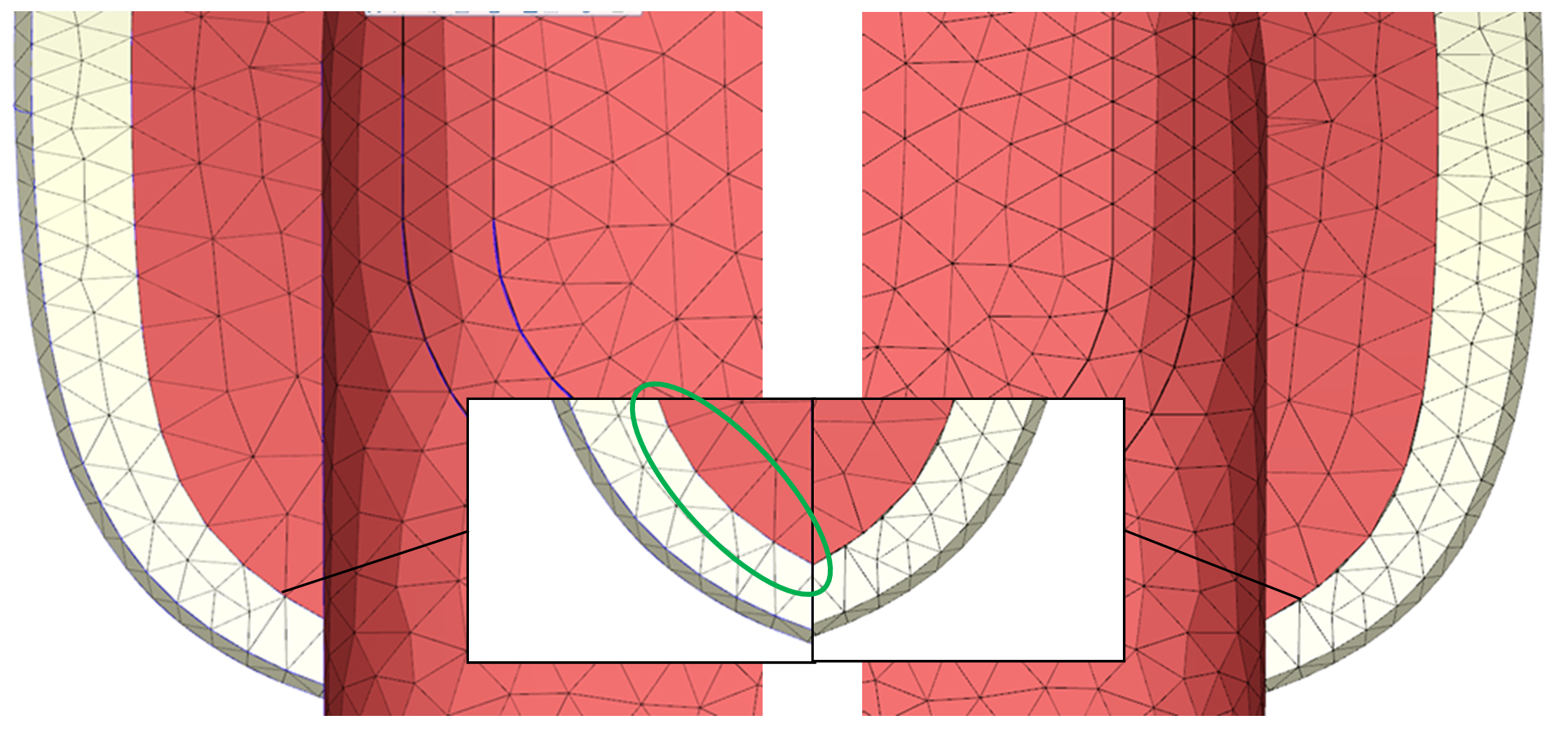
Figure 8 – Matching mesh after Auto Copy/Paste (L) Vs. original non-matching faces (R)
Solar Panel Cleaning Equipment
-
Automated Solar Panel Cleaning System
- æ述:Our Automated Solar Panel Cleaning System represents the pinnacle of convenience and efficiency in solar panel maintenance. These systems are designed to operate with minimal human intervention, using advanced algorithms to navigate and clean solar panels automatically. They are equipped with sensors that detect dirt and debris, ensuring that every panel is cleaned to optimal standards, thus maximizing energy output and reducing manual labor costs.
-
High-Efficiency Photovoltaic Panel Cleaner
- æ述:The High-Efficiency Photovoltaic Panel Cleaner is engineered to deliver superior cleaning performance, removing even the most stubborn dirt and grime from solar panels. This equipment is designed with high-pressure water systems or advanced brush technologies that are gentle on the panels yet effective in restoring their cleanliness. It's ideal for installations where maintaining peak efficiency is critical, such as in commercial or utility-scale solar farms.
-
Eco-Friendly Solar Panel Maintenance Equipment
- æ述:Our Eco-Friendly Solar Panel Maintenance Equipment is designed with sustainability in mind. These solutions are crafted to use minimal water and energy, reducing the environmental impact while keeping solar panels clean and functioning at their best. This equipment is perfect for environmentally conscious consumers and businesses looking to maintain their solar panels with green practices.
-
Intelligent Solar Panel Cleaning Robot
- æ述:The Intelligent Solar Panel Cleaning Robot is at the forefront of cleaning technology, integrating AI and machine learning to autonomously clean solar panels. These robots are capable of learning the layout of the solar panels and adapting their cleaning patterns accordingly. They are equipped with sensors that allow them to work in various conditions, making them a smart choice for maintaining the cleanliness and efficiency of solar panels.
-
Waterproof Solar Panel Cleaning Machine
- æ述:The Waterproof Solar Panel Cleaning Machine is built to endure the toughest outdoor conditions. With its robust construction and waterproof features, this machine can operate effectively in all weather, ensuring that solar panels remain clean and free from dirt and debris. It's an ideal choice for large-scale installations where panels are exposed to the elements, and consistent cleaning is essential for maintaining high energy yields.
Solar Panel Cleaning System,Photovoltaic Panel Cleaner,Solar Panel Maintenance Equipment,Intelligent Solar Panel Cleaning Robot
Henan Lukewei Road Machinery Manufacturing Co.,Ltd , https://www.lukeweimachinery.com